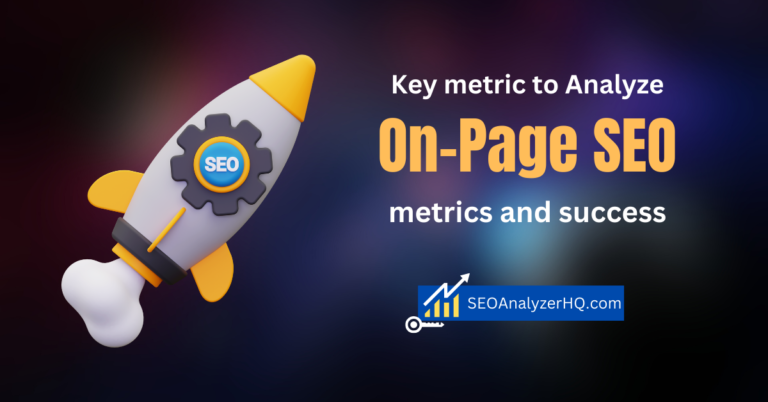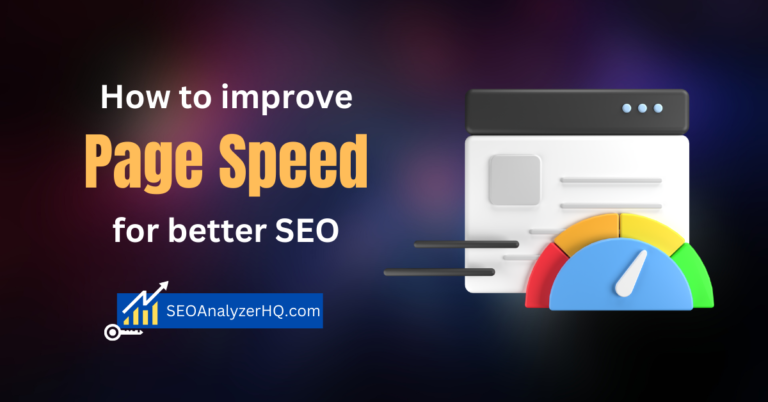How to Conduct a Quick Technical SEO Audit in Under 60 Minutes
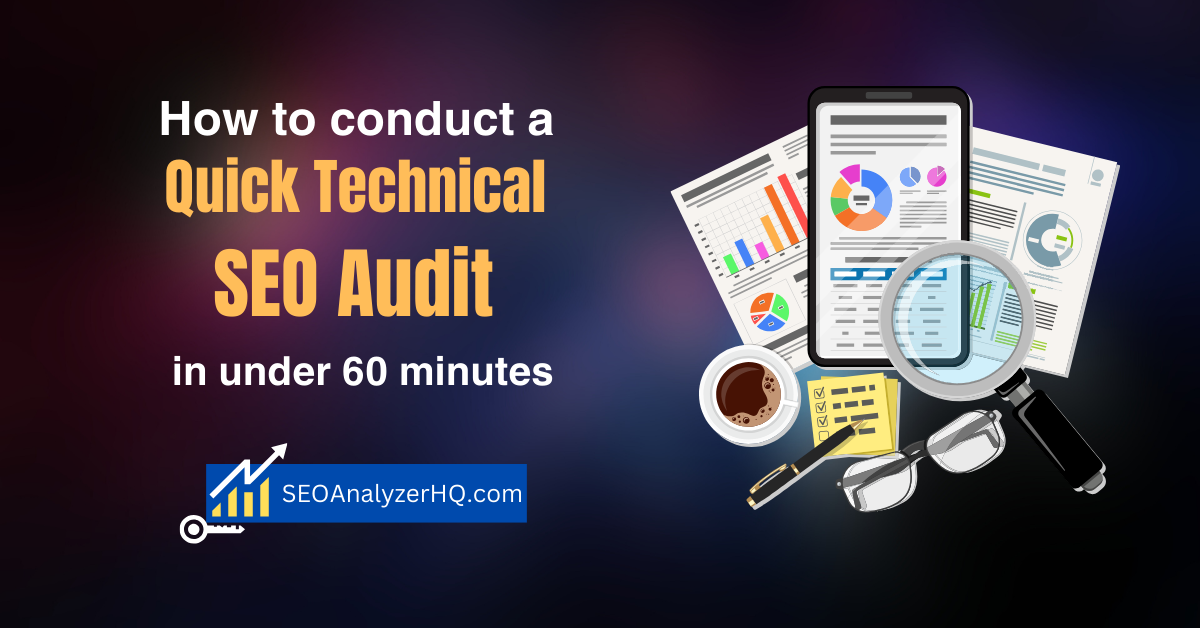
Could a few small technical issues be holding your website back from higher search rankings? Crazy, right? It happens more often than you’d think. A slow-loading page here, a broken link there, and suddenly, your site’s nowhere to be found on Google. Regular SEO audits are crucial, but sometimes, we don’t have the time for a deep dive. That’s where a quick technical SEO audit comes in handy.
In this guide, I’ll show you how to perform an efficient SEO audit in less than an hour. You don’t need to be a pro or have a ton of fancy tools—just a simple checklist and some common SEO tools that will help you spot and fix issues fast.
Preparing for a Quick technical SEO Audit
First things first, you need to get your tools ready. We’re going to move fast, so it’s crucial to have everything set up before we begin. Grab a cup of coffee and open up a few key tools: Screaming Frog, Google Search Console (GSC), and PageSpeed Insights. These will be your go-to resources for spotting the most common technical SEO problems.
Before you dive in, I’d recommend setting a timer. It will keep you on track and help prevent overthinking things (trust me, that’s an easy trap to fall into!).
Check for Crawlability Issues
The first thing you want to check is whether or not search engines can crawl your website. I had this issue once with a client’s site where they accidentally blocked their entire website from being indexed through their robots.txt file. It was brutal! All their content was invisible to Google. That’s why this step is so important.
Use Screaming Frog to crawl your website and spot any crawlability problems, such as blocked URLs or missing XML sitemaps. While you’re at it, double-check that your robots.txt file isn’t blocking important pages. It only takes a couple of minutes but can save you from major headaches later.
Analyze Page Speed and Mobile Friendliness
Now that you’ve tackled crawlability, it’s time to check your page speed and mobile-friendliness. It’s no secret that Google has gone mobile-first, meaning your website needs to load fast and look great on mobile devices.
Head over to Google PageSpeed Insights and plug in your URL. It’ll give you a score for both desktop and mobile performance. A few months ago, I had a client whose mobile speed was abysmal—around 20/100! After a quick audit, we realized the problem was large, unoptimized images. We compressed them, and bam, the score shot up to 85/100.
Quick fixes you can apply: compress images, minimize your JavaScript and CSS files, and enable browser caching. For mobile, ensure your design is responsive, and the text is readable without zooming. Time-saving tip: If your scores are already above 80, move on and reanalyze later for fine-tuning.
a. Identify and Resolve Broken Links
Broken links are a silent killer when it comes to user experience and SEO. Imagine clicking on a link, expecting some killer content, and then—boom! You hit a 404 error. Super frustrating, right? That’s exactly how your visitors feel.
Using Screaming Frog, you can quickly identify any 404 errors or broken links on your site. A couple of months ago, I found out that 10% of a client’s internal links were broken. It was painful to fix, but it definitely improved the site’s SEO once we did.
The best way to handle broken links is by setting up 301 redirects to relevant content or updating the links to point to active pages. Do it quickly, and you’ll prevent both Google and your visitors from getting lost on your site.
b. Check for HTTPS and Security Issues
In today’s world, having a secure site is non-negotiable. If your site still uses HTTP instead of HTTPS, you’re not only scaring off potential customers but also hurting your SEO.
Run your site through Google Chrome’s DevTools or SSL Labs to check if there are any security issues or mixed content warnings. Trust me, nothing ruins your credibility faster than a “Not Secure” label next to your URL in the browser. If you see any issues, contact your hosting provider to get an SSL certificate or fix any mixed content errors. It’s a quick win that makes your site more trustworthy and SEO-friendly.
c. Look for Duplicate Content
Duplicate content is one of those things you never think about until it bites you. I remember one time I had two versions of the same blog post published on my site without even realizing it. Google hated that, and my rankings tanked.
Tools like Siteliner or Copyscape will help you find any duplicate content on your site. Once found, use canonical tags to point Google to the original version of the page. You can also set up 301 redirects to remove duplicates completely. It is a fast way to ensure all your content is unique and ranks better.
d. Finalize Your Quick Audit with Google Search Console
Lastly, head over to Google Search Console (GSC) to review your site’s overall health. GSC is a goldmine for identifying indexing issues, coverage problems, and even search performance data.
Check the Coverage report to ensure all your important pages are indexed properly. If you’ve fixed any 404s or broken links, submit your sitemap again and request Google to reindex your site. Also, glance over the Search Performance report to see which keywords your site is ranking for and whether you need to tweak anything.
Conclusion
And there you have it—a full technical SEO audit in under 60 minutes! By following these steps regularly, you’ll ensure your website stays healthy and ranks well on search engines. Remember, these quick audits help catch and fix small issues before they become big problems.
Have you tried doing a quick technical SEO audit yourself? What tools do you use? Share your tips and experiences in the comments—I’d love to hear them!
Call to Action: Ready to perform your own SEO audit? Grab the checklist from this post, and let me know how it goes!
SEO Audit Checklist
Here’s a quick and effective SEO Audit Checklist that you can use to keep your website in top shape:
1. Tools Setup
- Google Search Console: For indexing and search performance data.
- Google PageSpeed Insights: To measure site speed and mobile-friendliness.
- Screaming Frog: For crawling your site and identifying errors.
- SSL Labs: To check HTTPS and security issues.
- Siteliner/Copyscape: To detect duplicate content.
2. Crawlability & Indexing
- Check robots.txt to ensure important pages aren’t blocked from crawling.
- Verify your XML sitemap is present and submitted to Google Search Console.
- Review Crawl Errors (404 errors, server errors, etc.) in Google Search Console.
- Ensure pages are being indexed properly—check Coverage report in Google Search Console.
3. Page Speed & Mobile-Friendliness
- Test site using Google PageSpeed Insights.
- Optimize large images (compress them without losing quality).
- Minify JavaScript, CSS, and HTML files.
- Ensure your website design is responsive (displays properly on mobile).
- Activate browser caching to improve load times.
4. Broken Links & 404 Errors
- Use Screaming Frog to identify broken internal and external links.
- Set up 301 redirects for all broken links or update them with active URLs.
- Fix any 404 errors found in Google Search Console or Screaming Frog.
5. HTTPS & Security
- Ensure your site uses HTTPS instead of HTTP.
- Test your SSL certificate for any errors using SSL Labs.
- Fix mixed content issues if there are any non-secure elements on your HTTPS pages.
6. Duplicate Content
- Use Siteliner or Copyscape to check for duplicate content.
- Set up canonical tags to point Google to the original content if duplicates are found.
- Use 301 redirects to remove any duplicate pages if necessary.
7. Technical On-Page SEO
- Review your meta titles and meta descriptions for all pages.
- Ensure every page has only one H1 tag and uses H2/H3 tags for subheadings.
- Check that all images have alt text for accessibility and SEO.
- Verify structured data (schema markup) is implemented where applicable.
8. Final Check with Google Search Console
- Check the Performance Report in Google Search Console for keyword insights.
- Review the Coverage report for indexation issues.
- Re-submit your sitemap after fixing any issues.
- Monitor the Mobile Usability report for any mobile-specific problems.
Optional: Advanced Checks
- Optimize your site for Core Web Vitals (Largest Contentful Paint, First Input Delay, and Cumulative Layout Shift).
- Analyze your crawl budget to ensure Google is crawling the most important pages.
- Check for orphan pages (pages that aren’t linked internally) and create internal links to them.
By following this checklist, you can perform a quick but thorough technical SEO audit to ensure your website is optimized for search engines and delivers a smooth user experience!
Feel free to ask any questions or share your experiences with SEO audits in the comments section below!